Compress JPG Image
Drop .jpg image here or click below to compress
Original Image
Swift
Our tools deliver powerful performance, ensuring tasks
are completed in minimal time across any tool.
Security
All files you upload are automatically and permanently deleted from our servers within 2 hours, ensuring complete data protection and privacy.
Easy-to-Use
Our tools are designed for everyone, ensuring a smooth experience with no technical expertise required.
Compress JPG — Optimize Photos Quickly
JPG (or JPEG) remains the most common image format for photographs and rich-color images on the web. Compressing JPG files is one of the most effective ways to reduce page weight and speed up loading times without noticeably degrading image quality. This Compress JPG tool focuses on delivering fast, reliable results tailored for photos, product images, blog illustrations, and any scenario where visual detail matters. Whether you're preparing images for an online store, a portfolio, or social sharing, the right JPG compression helps you balance clarity and file size to keep visitors engaged and your site performing at its best.
Why compress JPG files?
Large JPG files increase page load times, waste bandwidth, and can harm SEO rankings. Compressing JPGs reduces storage and bandwidth usage and improves Core Web Vitals like Largest Contentful Paint (LCP). For e-commerce sites, faster pages mean improved conversions; for blogs and portfolios, they mean better engagement. Importantly, JPG is lossy by design — with careful settings you can dramatically shrink file sizes while preserving the appearance most users expect. This tool automates that process while giving you control over quality when you need it.
What this tool does
The Compress JPG tool uses smart lossy compression algorithms tuned for photographic images. It analyzes color complexity, detail regions, and noise levels to remove redundant data while retaining edges and textures. You can choose presets — High Quality, Balanced, or Maximum Compression — or use the slider for fine-grain control. Additional options let you resize dimensions, strip metadata (EXIF), and convert color profiles to standard web-friendly sRGB for consistent display across devices.
Step-by-step: How to compress a JPG
- Upload / Drag & Drop: Select one or more JPG files. The tool accepts batch uploads for galleries and product catalogs.
- Choose a preset: Pick High Quality (minimal visible loss), Balanced (good size/quality tradeoff), or Maximum Compression (smallest filesize).
- Adjust quality slider: If you want manual control, slide between 0–100 to preview exact results — 70–85 is often ideal for photos.
- Optional resize: Scale images to the pixel dimensions you will display on the site (don’t upload enormous images you’ll never show full-size).
- Strip metadata: Remove EXIF data to save a little size and protect privacy (camera model, GPS, date, etc.).
- Preview & compare: Use the before/after view and zoom to inspect sharpness, color, and any artifacts.
- Download or batch export: Save single optimized JPGs or download all results as a ZIP file for easy deployment.
Practical tips for best JPG results
- Start at 80: For most photographs, 80% quality gives large savings with almost no visible change. Move down to 70 for bigger size reductions if acceptable.
- Resize to display size: If your page shows images at 1200px width, don’t upload 4000px originals — resizing before compression saves a lot.
- Avoid repeated recompression: Always keep a lossless master; repeated lossy saves accumulate artifacts.
- Use progressive JPGs: Progressive encoding improves perceived loading by showing a low-quality pass quickly and sharpening it as more data arrives.
- Strip metadata: Removing EXIF/location data both protects privacy and trims file size.
Common problems & fixes
If images look blocky or have strong compression artifacts, raise the quality slider (e.g., from 60 to 80) or switch to a Balanced/High Quality preset. For images with small text, icons, or very sharp edges, consider using PNG or WebP (lossless) instead of JPG. Gradient banding can be reduced by increasing bit-depth or slightly resizing. Always preview critical images on both desktop and mobile before publishing.
Where to use compressed JPGs
Compressed JPGs are ideal for product photos, blog hero images, social posts, galleries, and email attachments. For responsive sites, generate multiple target sizes using this tool and serve them with srcset so each device downloads the appropriate file size. That approach maximizes performance across slow and fast networks alike.
Conclusion — faster pages, happy users
Compressing JPG images is a simple step with outsized benefits. By reducing file sizes while keeping visuals crisp, you improve load times, save on bandwidth, and create a smoother experience for visitors across devices. Use this Compress JPG tool as part of your publishing workflow — batch process galleries, export multiple sizes, and always check previews before publishing. Small optimizations add up to noticeably faster websites and happier users.
Ready to optimize? Upload your JPGs now and see instant improvements.
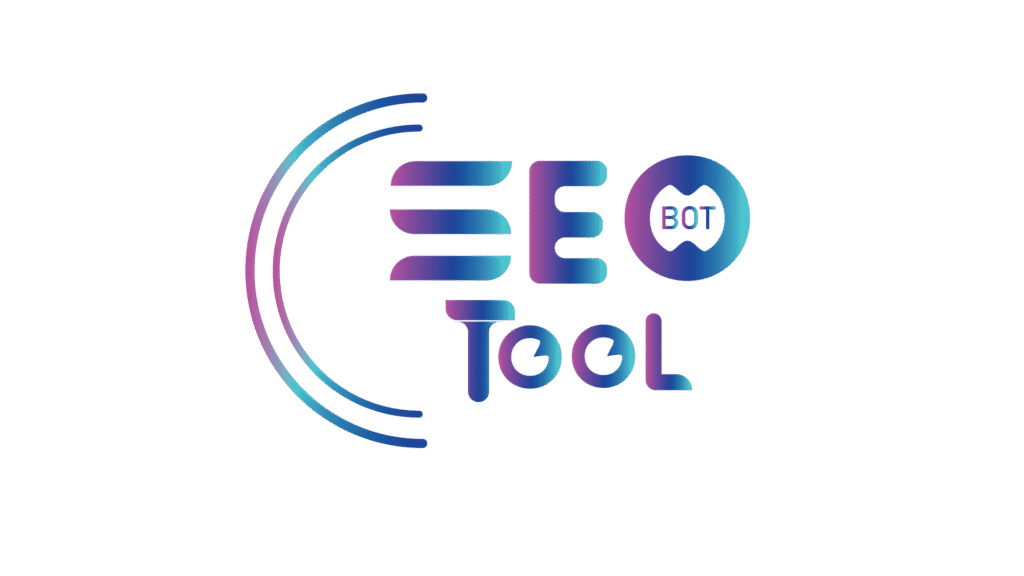
tools, explore a wide range of smart online
utilities designed to save your time.
Contact
muhammadusmanshabaz@gmail.com
+923332383284
Pakistan
- Login
- Sign Up